 |
 |
 |
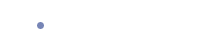 |
||
Security Detail
This section details your experience in the Subscribers Only area of the site.To enter the secure area
- You enter your user ID and password.
- Your computer confirms the user ID and password against your entry in the Spotdata security database. If your credentials are not confirmed you will not be admitted. You will be given instructions on how to troubleshoot the problem.
- When you are admitted, the server initiates a secure, encrypted connection to your machine that is used for all invoice transactions.
To download invoices
- Select Download option and you are presented with a web page showing which batches of invoices are available for download. The batches will be sorted by a "date created" field, which shows when each batch was assembled. Batches that were already downloaded will be marked to indicate that, and you can still download them again if you need to do so (at no extra charge).
- You then request at least one batch of invoices for download from the server and indicate where on your machine each batch will be saved.
- The requested batches, which will already have been assembled, will be sent to you via a secure (HTTPS/SSL) connection.
- The web server sends an email to your company's 'billing authority' notifying them that someone in your organization received a batch of invoices from Spotdata. If your company has more than one user, the email will tell the billing authority exactly who downloaded the invoices. It will also tell them when the invoices were downloaded.
- The web server updates the industry clearinghouse each time a batch is downloaded. It will record the user who received the invoices and the date and time the batch was transferred.
To view and print invoices
In some cases, you may be prompted to download an invoice's batch before you can view it. For more information about downloading, see above.
- Standard Search
- To search for a single invoice, you enter the invoice number you are seeking and the call letters of the station that created the invoice. The web server creates a view of your invoice using the data stored in the Industry Clearinghouse. Once the invoice is created, it is transferred to your machine over a secure (HTTPS/SSL) connection and displayed in a new window on your screen. You can print the invoice directly from that window.
- To search for all invoices sent by a station for a given month, you enter the station call letters and select a broadcast month. The web server will return a list of all invoices found. Then, you simply click on any of the invoices listed to view it. The web server creates a view of your invoice using the data stored in the Industry Clearinghouse. Once the invoice is created, it is transferred to your machine over a secure (HTTPS/SSL) connection and displayed in a new window on your screen. You can print the invoice directly from that window.
- Enhanced Search
- The Enhanced Search selection provides numerous options to perform more complex searches. Once search criteria are entered, Spotdata will return a list of invoices that meet those criteria. The list can be resorted by clicking on the column header to be sorted. One or more invoices can be selected for view and print. Once the invoices are created, they are transferred to your machine over a secure (HTTPS/SSL) connection and displayed in a new window on your screen. You can print the invoice directly from that window.
IMPORTANT: It is the responsibility of your company as the subscriber organization to keep your list of authorized users current with the Spotdata User Directory. Contact Spotdata support (spotdatasupport@imaginecommunications.com) to request deletion of any unauthorized users. We will send your 'site authority' an email every 14 days to remind your organization of its responsibility to maintain that user list.